LG 32LN570B User Manual
Browse online or download User Manual for LCD TVs LG 32LN570B. LG 42LN5700 Owner's manual
- Page / 197
- Table of contents
- BOOKMARKS



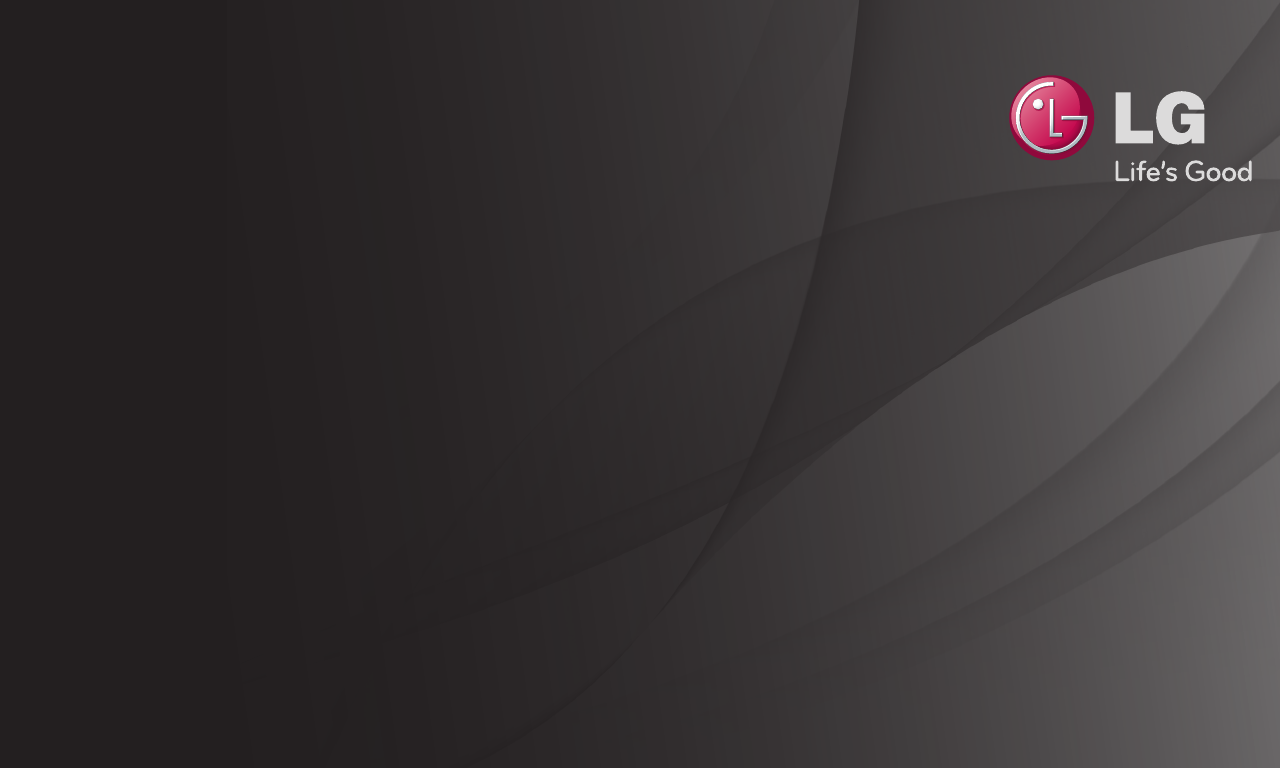
- User Guide 1
- Programme name 2
- (for digital broadcast) 2
- Current time 2
- 3
- 3
- SMART ➾ TV Guide 4
- To use Manual Tuning 6
- To edit programmes 7
- (or press the TEXT button.) 8
- Special Teletext Function 9
- (or press the GUIDE button.) 11
- [Depending on country] 12
- 19
- 21
- 23
- 28
- TruMotion 29
- 30
- 31
- 32
- 33
- 34
- 37
- 38
- To use TV’s speakers 39
- To use External Speaker 39
- To use Digital Sound Out 40
- ❌ Wired Connection 41
- ❌ Wireless Connection 41
- (Wireless) 44
- (Audio Out) / Headphone 46
- DTV Sound Setting 47
- 48
- 49
- Sync Power on 52
- 53
- 54
- Sets On/Off time 55
- 56
- 57
- 63
- 70
- 71
- 73
- 74
- 75
- 76
- 77
- 78
- 79
- 85
- 88
- 92
- 94
- To use SmartShare™ 97
- To control video playback 98
- To control photo view 99
- To control music playback 100
- ❌ Advanced Setting 102
- ❌ Delete History 104
- SmartShare™ supporting file 105
- ❌ Video Supported Codec 106
- Extension Codec 107
- ❌ Available music file 108
- ❌ Available photo file 109
- Playing video - warning 110
- 117
- 118
- 120
- To use LG Smart World 122
- 123
- 124
- 126
- SMART ➾ Search 128
- Poweredby 132
- SMART ➾ Internet 133
- ➾ Social Center 135
- NetCast 3.0 136
- (2nd SU) 136
- App Store 138
- Problem Solution 140
- 149
- 150
- 151
- 153
- 157
- 158
- TV Guide Manual Timer 159
- 160
- 161
- 162
- RepeatClip-Edit 163
- 168
- 172
- 182
- Pictures 186
- PC connection problem 192
- 197
- 197
Summary of Contents
User GuideThis is a 「User Guide」 installed on the TV.The contents of this guide are subject to change without prior notice for quality improvement.
GP4engꔽ RevealSelect this menu to display concealed information, such as solutions to riddles or puzzles.ꔼ UpdateDisplays the TV picture on the screen
GP4eng ❐To control music playbackControls playback and sets options while playing music. Selects the desired point and playsSets optionsListens to mus
GP4eng ✎ You can control playback using the ꕚ , ꕖ and ꕙ keys on a standard remote control. ✎ If you use the USB device, time information will be not s
GP4eng ❐To set SmartShare™ related functionsSMART ➾ SmartShare™ ➙ SettingsChanges settings related to SmartShareTM content playback. ❌ Advanced Sett
GP4engDivX(R) VODRegisters or releases DivX.Checks DivX Registration Code for playing DivX-protected videos. Register at http://vod.divx.com.Uses Regi
GP4eng ❌ Delete HistoryTo delete contents history, press Delete History button below. Use the contents at Recent menu.
GP4eng ❐SmartShare™ supporting fileMaximum data transfer rate : 20 Mbps (megabits per second)External subtitle formats supported : *.smi, *.srt, *.su
GP4eng ❌ Video Supported CodecMaximum: 1920 x 1080 @30pExtension Codec.asf.wmvVideo VC-1 Advanced Profile, VC-1 Simple and Main ProfileAudioWMA Standa
GP4engExtension Codec.3gp.3g2Video H.264/AVC, MPEG-4 Part 2Audio AMR-NB, AMR-WB.mkvVideo H.264/AVCAudio Dolby Digital.ts .trp .tp.mts.m2tsVideoH.264/A
GP4eng ❌ Available music fileFile type Item Infomp3Bit rate 32 Kbps - 320 KbpsSample freq. 16 kHz - 48 kHzSupport MPEG1, MPEG2, Layer2, Layer3
GP4eng ❌ Available photo fileFile type Item Profile2D(jpeg, jpg, jpe)JPEGMinimum: 64 x 64Maximum:Normal Type: 15360 (W) x 8640 (H)Progressive Type: 19
GP4eng (Magic Remote Control) ➾ (Screen Remote Control) (or press the GUIDE button.)[Depending on Country] [In Digital mode Only]This system has an
GP4eng ❐Playing video - warning ✎ Some subtitles created by users may not work properly. ✎ The video and subtitle files should be placed in the same f
GP4eng ✎ Video files created by some encoders may not be played back. ✎ Video files in formats other than the ones specified here may not be played ba
GP4engDLNA stands for Digital Living Network Alliance, which allows you to enjoy video / music / photo files stored on a PC or server on your TV via h
GP4engIf the PC's operating system is Windows 7 or Windows 8 or the DLNA-certified device (e.g. mo
GP4engWith a PC having SmartShare PC Software, music / video / photo files may be replayed on the TV by li
GP4eng ✎ If the DLNA feature does not work properly, check your network settings. ✎ A 5-GHz access point is needed to
GP4eng ✎ DLNA feature cannot be used with some access points that do not support multicasting. For more information, refer to the access point manual
GP4eng This service gives you easy access to a wide variety of content, such as video, news and, UCC, at any time, as
GP4engA fee is payable for some Premium content.Fee-paying services are paid for either through LG Electronics’ proprietary billi
GP4eng1 Click Sign In button on the upper-right side of the screen on the Home page to sign in.2 Moves to the desired Premium service.(For some prem
GP4engSMART ➾ Settings ➙ OPTION ➙ Data Service[Depending on country]This function allows users to choose between MHEG (Digital Teletext) and Teletex
GP4eng Resets Premium list, Premium information, country setting and user sign-
GP4eng ✎ Content offered by service providers are subject to change or deletion without prior notice to enhance their service quality. Refer to the we
GP4eng ❐To use LG Smart World[This function may not be applied some countries.]SMART ➾ LG Smart WorldLG Smart World is a TV application service avai
GP4eng Sign up is required to download and run apps.1 Select Sign Up and agree to Legal Notice.2 Ent
GP4eng 1 Click the Sign In button at the top of the home screen to log in.2 Select the LG Smart
GP4eng ✎ You can purchase apps via PC or TV, but you must use the TV to install and run them. ✎ If you have insufficient storage space on your TV, you
GP4eng 1 Sign in. 2 Select the currently signed-in ID at the top of the screen. 3 Select My Page.4
GP4engMy InformationShows basic information about the ID currently signed in. To change your member information, visit www.lgappstv.com on your PC.Pay
GP4engSMART ➾ SearchYou can search apps and contents using the Search function of LG Smart TV. When you enter keywords using the input device, such
GP4ENG 1 GotoSMART ➾Search.Selectthevoicerecognitionicon( )on
GP4engSMART ➾ Settings ➙ PICTURE ➙ Aspect RatioSelects the screen aspect ratio.16:9 Resizes images to fit the screen width.Just ScanDisplays video i
GP4ENG 1 GotoSMART ➾Internet.MovetheMagicRemoteControlpointerinthetextfieldonawebsitetoopen
GP4ENG 1 GotoSMART ➾SocialCenter.2 LoginwithyourLGSmartTV(www.lgappstv.com)ID.3 Selectth
GP4ENG✎ YoucanuseVoiceSearchwhenyoupresstheVoicerecognition( )ontheMagicremotecontrolevenifQWERTYkeyboardisshownonyourscreen.
GP4engSMART ➾ InternetTypes URL manually on TV or visits websites added to Favourite.Chooses when you open several web browsers.Types in the web add
GP4eng ✎ Internet supports up to Flash 11 but does not support platform-dependent technology like ActiveX. ✎ Internet only works with a pre-installed
NetCast 3.0kor (2nd SU)SMART ➾ Social CenterLG Smart TV provides the Social Center app that allows you to communicate via SNS such as Facebook and T
NetCast 3.0kor (2nd SU)1 You can sign in with your LG TV account. If you are not a member yet, please sign up first. 2 Select a tap from Facebook, T
NetCast 3.0kor (2nd SU)Facebook / TwitterYou can communicate via SNS such as Facebook and Twitter while watching TV.ActivityWith your Facebook account
NetCast 3.0kor (2nd SU) ✎ You can easily type using the LG TV Remote app on your smartphone when Communicating via SNS. The app can be downloaded at t
GP4engSign-up is required to use LG Smart World.Free apps are available immediately after signing up, but you should register your payment method in o
GP4engFull WideWhen TV receives the wide screen signal, it will let you adjust the picture horizontally or vertically, in a linear proportion, to fill
GP4engProblem SolutionWhile using internet features, some websites contain empty spaces.• The TV's internet supports up to Flash 11 and only pla
GP4engProblem SolutionCan each family member use a different ID on a single TV?• You can register and use more than one ID on one TV. • You can view
GP4engProblem SolutionI purchased an app from the website (www.lgappstv.com). How can I use it on the TV?• If you want to check an app you purchased
GP4engProblem SolutionI deleted a paid app - do I have to purchase it again to download it?• If a purchased app is accidentally deleted, you can down
GP4engProblem SolutionHow can I find out which ID is currently signed in to the TV?• Select the ID at the top of Home and check the currently signed-
GP4engProblem SolutionI forgot my TV password. What should I do?• If you only provide the ID and password when signing up on your TV, you cannot reco
GP4engProblem SolutionDo I have to save the payment information to purchase paid apps?• To purchase paid apps, you should have a credit card register
GP4engProblem SolutionI signed up on my TV, but I cannot purchase paid apps. • To purchase paid apps, you need to have a credit card registered with
GP4engProblem SolutionDo I need to change my ID format to the email address?• For new sign-up members, the ID format has changed from a combination o
GP4ENG You can change the country setting of your Smart TV.The Premium
GP4eng ✎ While viewing an external device, these cases may result in image burn:- a video with stationary caption (such as network name)- 4:3 aspect r
NC4HENG Select a button on the Screen Remote displayed on the screen using the Mag
NC4HENG ✎ The type of buttons on the Screen Remote varies depending on the region or the type of a connected device. ✎ Image sh
NC4HENGYou can control a device connected via SimpLink or MHL using the Screen Remote
GP4ENGIt is a function you can use to record a programme you are currently watching or want to watch and also rewind a progra
GP4ENG ✎ The remote control provided may vary depending on the model. For details, refer to the "Quick User Guide" that comes with the produ
GP4ENG1 Torecordwhatyouarewatchingimmediately,presstheWheel(OK)buttonontheMagicremotecontrolandpresstheRecbuttonontheprogress
GP4ENG✎ Themaximumtimeallowedforinstantrecordingis3hourswithanexternalUSBstoragedeviceand1hourwiththeinternalstorage.Tochange
GP4ENG PresstheRecordingstop( )buttonontheprogressbar,intheInformationwindoworonthescreenremotecontroltoselect
GP4ENGThis is a function that allows you to set the date and time to record a programme you want to watch. Press the Wheel (OK) button on the Magic re
GP4ENGTV Guide Manual TimerYou can select a programme you want to schedule for watching or recording.You can select a date, time and channel to schedu
GP4engSMART ➾ Settings ➙ PICTURE ➙ Energy SavingReduces power consumption by adjusting screen brightness.Off Turns off Energy Saving mode.Minimum /
GP4ENGThis is a function you can use to check, modify or delete the watching and recor
GP4ENGYou can view the recordings stored on a USB device. You can select a recording to play, delete or u
GP4ENGProtectionPrevents the selected recording from being automatically deleted.Delete Deletes the sele
GP4ENG ✎ The picture may differ from the screen on
GP4ENG1 PrepareaUSBdevicetobeusedforTimeMachineⅡ.2 ConnectaUSBstoragedevicetotheportwi
GP4ENG✎ YoucanuseaHardDiskDrive(HDD)orSolidStateDrive(SSD)asaUSBdeviceforTimeMachineⅡonly.✎ ItisrecommendedthatyouuseaUS
GP4ENGIt is a function you can use to save the programme you are currently watching temporarily on a USB devi
GP4ENGUse the left or right navigation button on the Magic remote control to wind the picture you
GP4ENGYou can change the settings for Time Machine Ⅱ while using the function.Recording Qualit
GP4ENGAuto deletingAutomatically deletes old recordings when a USB device is full in order to secure space to save new recordings. ✎ Protected record
GP4engSMART ➾ Quick Menu ➙ AV ModeSets the best picture / audio optimized for different AV modes.Off Operates with the value set in the picture / so
GP4ENGYou can use Time Machine Ⅱ in various ways by combining it with different functions.CloudUploads recordin
GP4ENGVoice MateRecognises a human voice to search for a programme and control the TV.You can record immediately or schedule recording using just a pr
GP4ENGYou can control the TV simply by gesturing for the camera.You can use the Motion Recognition function to turn the T
GP4ENG1 Prepare the Smart TV camera for use. If your Smart TV is not equipped with a camera, install an LG vi
GP4ENG5 Move your hand left, right, up or down to select a function. Close and open your fist to start the function.6 If you lower your hand out of
GP4ENG ✎ The Motion Recognition may not be working properly if:• You are in either too bright or too dark place. (Optimal ambient brightness: 50 lux
GP4ENG ✎ A gesture may not be recognised in the following cases.• If Motion Recognition is set to Off in SMART ➾ Settings ➙ OPTION, : Set it to On
GP4ENG ✎ If more than one hand is detected by the camera, it works with the first detected hand only. To use another hand to operate the controller, l
GP4korYou can download the LG TV Remote app from Google Play Store or Apple App Store and use it on any TV connected with your smartphone.• Now you c
GP4kor• Keypad which allows you to control the set-top box and media devices is provided. (Some models with specified conditions only.)• You can set
GP4eng Use the remote control and follow the instructions of the
GP4ENGConnect your mouse to the USB port. Use the mouse to move the pointer on the TV screen and select the menu yo
GP4ENGConnect your keyboard to the USB port. You can enter text with the keyboard when using the search function
GP4ENGConnect your gamepad to the USB port on the TV if the game requires a gamepad. ✎ It is recommended to use an authorized gamep
GP4engSMART ➾ Settings ➙ SUPPORT ➙ Software UpdateUses Software Update to check and obtain the latest version. It is also possible to check manually
GP4eng ✎ When the update starts, the update progress window appears for a short time and disappears. ✎ The latest version can be obtained via the digi
GP4engIf the following symptoms occur, please carry out the checks and adjustments described below. There may be no malfunction.SMART ➾ Settings ➙ S
GP4eng ❐PicturesSMART ➾ Settings ➙ SUPPORT ➙ Picture TestFirst run a Picture Test to verify that the image signal output is normal.If there is no pr
GP4engProblem SolutionVibrating horizontal/vertical lines and fishnet patterns appear momentarily.• Such a problem may happen when there is strong el
GP4engProblem SolutionThe display is inactive or unclear when connected to an HDMIⓇ source.• Check the HDMIⓇ cable specifications. If your HDMIⓇ cabl
GP4eng ❐SoundSMART ➾ Settings ➙ SUPPORT ➙ Sound TestFirst run a Sound Test to verify that the sound signal output is normal.If there is no problem w
GP4eng Selects the picture mode optimized for the viewing environment or the program
GP4engProblem SolutionTV sound is not in sync with the image or the sound breaks up occasionally.• If the issue affects a specific TV programme only,
GP4engProblem SolutionOn certain programmes, there is no sound at all, or only the background music can be heard(in case of a programme created for ov
GP4eng ❐PC connection problemProblem SolutionThe screen display does not come on after connecting to the computer.• Verify that the computer and the
GP4engProblem SolutionWhen connected to the computer, the display is partially cut off or shifts to one side.• Set the resolution to support PC input
GP4eng ❐Problems replaying movies in My MediaProblem SolutionI cannot view the files on the Movie List.• Check whether the file on the USB storage de
GP4engProblem Solution"Audio not supported." message appears or the sound is not normal even though the image display is OK.• Make sure th
GP4engProblem SolutionSubtitles are not displayed.• Make sure that the file replays normally on the computer's video player. (Check for damaged
GP4eng Displays information on current programme and / or current time, etc. 1 Move the pointer of the Magic remote co
GP4engꕋ ExpertMenu for adjusting picture quality that allows experts and amateurs to enjoy the best TV viewing. This menu is ISF-certified and provide
GP4eng
GP4engColour Adjusts the colours on the screen darker or lighter.Tint Adjusts the red/green colour balance.Colour Temp. Adjusts the overall tone of co
GP4eng Calibrates the screen for each picture mo
GP4engPreferred ColourSkin Colour : Skin colour spectrum can be separately set to implement the skin colour as defined by the user.Grass Colour : Natu
GP4engColour FilterFilters a specific colour spectrum in RGB colours to fine-tune colour saturation and hue accurately.Expert Pattern Patterns used fo
GP4eng Adjusts detailed setting for images.Noise Reducti
GP4engEye Care[Depending on model]Adjusts screen brightness to prevent eye glare.Motion Eye Care[Depending on model]Saves power consumption by adjusti
GP4eng Resets values customized by the user.Each picture mode is rese
GP4engSMART ➾ Settings ➙ PICTURE ➙ Picture Mode ➙ Picture Option ➙ TruMotionCorrects images to display smoother motion sequences.Smooth De-Judder va
GP4eng 1 MovetothedesiredprogrammeandpressWheel(OK)button.Programmei
GP4eng Optimizes TV audio to the selected sound mode.Standard Suitable for all types of video
GP4eng Sets Sound Mode at User Setting first.100 Hz / 300 Hz / 1 kHz / 3 kHz
GP4eng Provides the optimized sound adjusted for each content type. ✎ If the Sma
GP4eng LG’s proprietary audio processing technology allows 5.1ch-like
GP4eng Sets various modes for volume control.Auto VolumeSets Auto Volume to On. Different
GP4eng Synchronizes video and audio directly when they do not match.If you
GP4engExternal SpeakerAdjusts how the sound is synced from external speakers, such as an external speaker connected to the digital audio output port,
GP4eng [Depending on model]Allows the user to select the
GP4eng [Depending on model]Allows optimized sound for custom TV installation.Normal General sound mode.Wall Mount Type Optimizes soun
GP4eng ❐To use TV’s speakers[Depending on model]SMART ➾ Settings ➙ SOUND ➙ Sound Out ➙ TV SpeakerSound is output through the TV speaker. ❐To use Ext
GP4engSMART ➾ TV Guide[In Digital Mode Only]Obtains information about programmes and airing times. Obtains programme information and schedules viewi
GP4eng ❐To use Digital Sound OutSMART ➾ Settings ➙ SOUND ➙ Sound Out ➙ External Speaker(Optical/HDMI ARC) ➙ Digital Sound OutSets up Digital Sound
GP4eng ❐To connect and use LG audio deviceLG audio device allows you to enjoy rich powerful sound easily. ❌ Wired ConnectionSMART ➾ Settings ➙ SOUND
GP4eng ✎ You can use the TV remote control to adjust the volume of the connected device. ✎ When wirelessly connecting, attach the dongle and connect i
GP4eng ✎ If you select LG Sound Sync (Wireless), devices available for connection are searched and one of searched devices is automatically connected.
GP4eng ❐To connect and use a Bluetooth headsetSMART ➾ Settings ➙ SOUND ➙ Sound Out ➙ LG Sound Sync (Wireless)Sound output is through the Bluetooth h
GP4eng ✎ When wirelessly connecting, attach the dongle and connect it if the model needs the Magic Remote Control dongle. (AN-MR400, sold separately)
GP4eng ❐To use Analogue Out/Headphone[Depending on model]SMART ➾ Settings ➙ SOUND ➙ Sound Out ➙ External Speaker (Audio Out) / HeadphoneSelect Hea
GP4eng ❐DTV Sound SettingSMART ➾ Settings ➙ SOUND ➙ DTV Sound Setting[Depending on model] When different audio types exist in an input signal, this
GP4engTV SpeakerSet the Universal Control Programme ModeChange Device Name SimpLink Setting Selects ex
GP4engSimpLink is a feature that enables you to control and manage various multimedia devices conveniently using the TV remote contro
GP4eng ❐Automatically Setting Up ProgrammeSMART ➾ Settings ➙ SETUP ➙ Auto TuningAutomatically tunes the programmes.1 Select Country where the TV is
GP4eng ✎ This function only works on devices with the SimpLink logo ( ). Verify that the external device has a SimpLink logo. ✎ To use the SimpLink
GP4eng Direct Play Plays the multimedia device on the TV instantly.Select multimedia deviceSelects the desired dev
GP4engSync Power onIf the Auto Power function is set to On in the SimpLink settings, turning on a SimpLink device will turn the TV on.Speaker Selects
GP4eng Turns off the TV after a preset number of minutes. To cancel the Sleep Timer, select
GP4eng Checks or changes the time while watching TV.AutoSynchronizes the TV clock to the digital
GP4eng Sets On/Off time.Select Off on Repeat to discontinue
GP4eng Sets or changes TV password. ✎ The initial password is set as 「0000」.
GP4eng Permits only specific programmes by blocking channels or external input. Select the Lock
GP4engRating[Depending on coutry]Blocks the movies that are only broadcasted on the TV and contain inappropriate contents.• Blocking Off : (General a
GP4engParental Guidance[Depending on coutry] This function operates according to information from the broadcasting station. Therefore if the signal ha
GP4eng ❐To use Manual TuningSMART ➾ Settings ➙ SETUP ➙ Manual TuningAdjusts programmes manually and saves the results.For digital broadcasting, sign
GP4engSMART ➾ Settings ➙ OPTION ➙ Language(Language)Selects Menu Language and Audio Language displayed on the screen.Menu Language Selects a languag
GP4engText Language[In Digital Mode Only]Use the Text language function when two or more Text languages are broadcast. ✎ If teletext data in a select
GP4engSMART ➾ Settings ➙ OPTION ➙ CountrySets the country that the TV uses.TV settings are changed according to the broadcast environment of the sel
GP4eng This function is used for the hearing impaired.If it is set to on, the subt
GP4engTo use the Magic Remote Control, register it with your TV first.Register Magic Remote Control as follows b
GP4eng1 Press the and BACK buttons together for about 5 seconds. 2 Press the Wheel (OK) button towa
GP4eng Sets the speed and shape of the pointer that appears on the
GP4eng ✎ If the pointer has not been used for a certain period of time, it will disappear. When the pointer disappears from the screen, shake the Magi
GP4eng ✎ Electronic devices nearby may cause communication interference. Devices such as microwave ovens and wireless LANs use the same frequency rang
GP4engPress the Wheel(OK) button with the normal video screen on and draw a pattern toward the screen.Previous c
GP4eng ❐To edit programmesSMART ➾ Settings ➙ SETUP ➙ Programme EditEdits the saved programmes.Set as favourite programme, block/unblock programme, s
GP4eng Turns the standby light in the front panel of the TV on/o
GP4eng You can adjust the LED brightness of the LG lo
GP4engWhen TV is onYou can set the off time of LG Logo Light when the TV power is on. • Off right now : The light is turned off as the TV power is on
GP4eng Selects Home Use or Store Demo. For use at home, select Home Use. Store Demo is a m
GP4eng Deletes all optional settings and returns to initial default mode. Onc
GP4eng With all Smart TV features on one screen, everyone can access a wealth of content
GP4eng To enable you to easily check and access a wide variety of content and functions, the main functions a
GP4eng Select More at the bottom of the home screen.Select More to check apps pre-installed apps and apps you have downlo
GP4eng On the My Apps page, select Edit at the top of the screen to move or delete apps. Please
GP4engA wireless or wired network connection is required to use Smart features.When connected to the network, you can use Premium content, LG Smart Wo
GP4eng (Magic Remote Control) ➾ (Screen Remote Control) (or press the TEXT button.)[Depending on country]Teletext is a free service provided by the
GP4eng For use in special circumstances such as in offices
GP4engWPS-PBCConnects easily when the button of a wireless AP supporting PBC is pressed.WPS-PINConnects easily when the PIN of the wireless AP that yo
GP4eng Wi-Fi Direct is a function that allows your TV to connect with a Wi
GP4eng You can view the screen of a device with Miraca
GP4eng ✎ Some models may provide the Intel’s WiDi function only. ✎ When Wi-Fi Direct is set to Off, if you set Miracast™/Intel’s WiDi to On, Wi-Fi Dir
GP4eng ✎ Use a standard LAN cable (Cat5 or higher with RJ45 connector, 10 Base-T or 100 Base TX LAN port). ✎ Resetting yo
GP4eng ✎ A DSL modem is required for a DSL service; a cable modem is required for a cable service. Only a limited number of network connections may be
GP4eng ✎ For an AP connection, an access point device that supports wireless connection is required and the wireless connection feature must be enable
NC4HengTag On is a data transmission technology that can be used on smartphones with NFC (Near Field Communication). Simply by tappin
NC4Heng ✎ Do not attach the sticker to a metal part of the TV. Otherwise, your smartphone cannot recognise the Tag On sticker. ✎ Do not crumple or fol
GP4eng ❐Special Teletext Function (Magic Remote Control) ➾ (Screen Remote Control) (or press the T. OPT button.)Select the Text Option menu.ꔻ Index
NC4HengTo connect your smartphone to the TV using NFC, install the Tag On app on the smartphone and complete the a
NC4Heng4 Tap the smartphone to the Tag On sticker again.5 Enter the pairing key displayed on the smart TV into the smartphone. When two or more TVs
NC4HengFollow the steps below to share content on your NFC-enabled smartphone.1 Tap the NFC-enabled smartphone to a Tag On sticker
NC4Heng ✎ If the Tag On app is not installed, the installation page appears automatically. ✎ For more information on how to share content between your
GP4engConnect a USB storage device (external HDD, USB memory) to the USB port of TV to enjoy the content files stored in the
GP4eng ✎ If the USB storage device has a built-in auto recognition program or uses its own driver, it may not wo
GP4eng ✎ It is recommended that you use USB memory sticks of 32 GB or less and USB HDDs of 2 TB or less. ✎ If a USB HDD with power-saving function doe
GP4eng ❐To use SmartShare™SMART ➾ SmartShare™Provides photo / music / video files on your TV by connecting to a USB device or home network (DLNA).Di
GP4eng ❐To control video playbackControls playback and sets options while viewing videos. PlaysSelects the desired point and playsSets options.Option
GP4eng ❐To control photo viewControls playback and sets options while viewing pictures in full screen.Sets options.Sets the filter.[Depending on model
More documents for LCD TVs LG 32LN570B



 (44 pages)
(44 pages) (187 pages)
(187 pages) (32 pages)
(32 pages)







Comments to this Manuals