LG LW60 User Manual
Browse online or download User Manual for Laptops LG LW60. LG LW60 User's Manual
- Page / 118
- Table of contents
- BOOKMARKS
- Service Manual 1
- (LW60/70) 1
- LG Electronics 1
- 1-2. Safety notices 4
- 1-3. Safety information 5
- General safety 5
- Electrical safety 6
- Safety inspection guide 8
- Grounding requirements 9
- Ch1. Service information 10
- 1-6. Read this first 11
- What to do first 11
- Chapter 2. Locations 13
- Ch2. Locations 14
- Front view (17.1") 14
- Chapter 3. System information 16
- HUNTER-W 17
- Ch3. System information 19
- Fn key combinations 19
- Status indicators 20
- 12 45 67 20
- BIOS Flash 21
- BIOS Setup 24
- Using the keys 25
- Main menu 26
- Advanced menu 27
- Security menu 27
- Boot menu 28
- Exit menu 28
- +18.05 ~ +19.951 29
- Voltage (V dc)Pin 29
- Ch4. Symptom-to-part index 30
- Numeric error codes 33
- Error message 36
- LCD-related symptoms 37
- Indeterminate problems 38
- ■ Battery Pack 40
- ■Hard Disk Drive 41
- ■Keyboard 43
- ■ BMDC(MDC) Modem Card 45
- ■ Optical Disk Drive 46
- ■Keyboard Deck 47
- 3. Disconnect cable 48
- ■ Wireless LAN Card 50
- ■ Display Module 51
- Remove WLAN antenna 52
- ■Speaker 55
- ■Sub Board 57
- 3. Remove Main Board 59
- 2. Remove LCD Hook 61
- 2M2.5 x L4.51SZZBA4080F1 62
- QtySpecificationFRU No.No 62
- 4M2.5 x L4.51SZZBA4080F1 63
- 6. Remove LCD panel 64
- 8M2 x L3.01SZZBA4017A1 65
- 8. Remove WLAN Antenna 67
- ■ Woofer 86
- ■Main Board 88
- 2M2.0 X L3.01SZZBA4017A1 92
- 4M2.5 X L6.01SZZBA4080G1 93
- 8M2.0 X L3.01SZZBA4017A1 95
- Chapter 6. Part lists 98
- Ch6. Part lists 100
- HWL18(17.1”) 108
- HWL17(17.1”) 111
- HWL02(15.4”) 111
- HWD03(15.4”) 115
- HWD04(17.1”) 115
Summary of Contents
0Service Manual(LW60/70)LG Electronics
9Ch1. Service information1-4. Laser compliance statementWhen a CD-ROM drive, DVD drive or the other laser product is installed, note the following :Ca
99Ch6. Part listsODD 단품DV-W28E-588 TEAC 8X 24X 2X 2X 4X 4X 4X 16X 10X 24X NOTE BOOK 12.7MM W/COMMON BEZEL FOR BRAN NB-PC2026B00009AHTA04ODD 단품DW-224E-
100Ch6. Part listsCPURH80536GE0252M LG INTEL 478P UFCPGA TRAY NT CPU PENTIUM-M 730 1.60GHZ/600MHZ C0-STEPPING(SL86G)0IMCR00011AHWC08FAN Assy15.4"
101Ch6. Part listsPowercodeP48F1SAJ30A-060 LONGWELL CCC 1830MM 3P CONN BLACK6410BO20603HWC13PowercodeBR10S3+H03VV-F+VAC5S VOLEX INMETRO 1830MM 3PIN CO
102Ch6. Part listsKBD DECK ASSY 17.1"HUNTER-WIDE 17.1 INCH KBD DECK .3111B09701AHWD01KBD DECK ASSY 15.4"HUNTER-WIDE 15.4 INCH KBD DECK GM MO
103Ch6. Part listsHINGE CAP RIGHTCAP,HINGE RIGHT HUNTER 15.4 WIDE PCABS5006BM3028AHWM10HDD COVERHUNTER-WIDE 15.4 / 17.1 INCH HDD .3551B00500AHWM09MEMO
104Ch6. Part listsPOP LABELPOP LABEL LW60 GM FOR EXPORT3850BF9045BHWM33POP LABELPOP LABEL LW60 GM FOR DOMESTIC3850BF9045AHWM33ATI LABELATI Label, X60
105Ch6. Part listsID LABELID SYSTEM HUNTER WIDE 17.1 FOR EXPORT3850BB9196BHWM34ID LABELLABEL HUNTER 17.1 WIDE SYSTEM3850BB9196AHWM34POP LABELPOP LABEL
HWL29HWL31HWL10HWL07HWL03(15.4”)HWL08HWL34HWL09HWL27HWL30HWL31HWL12HWL11
HWL22HWL29HWL30HWL23HWL18(17.1”)
315.4 17.1 E X P LO DE D V IE W HWL15(15.4”)HWL14(15.4”)HWL13(15.4”)HWL33HWM20
10Ch1. Service information1-6. Read this firstBefore you go to the checkout guide, be sure to read this section.Important Notes· Only trained personne
HWM27HWL05(15.4”)HWL20(17.1”)HWL01(15.4”)HWL16(17.1”)HWM27HWL04(15.4”)HWL19(17.1”)HWL06(15.4”)HWL21(17.1”)HWM20
NRUB1HWL32HWL02(15.4”)HWL17(17.1”)
HWM22HWC08HTM05HTC05NMEM1HWC12HWB01HWM24HWM02HWM14HWM17HWS02HWM01HWC16HWM13HWM15HWM16(17.1”)HWS01HWM28
HWM26HWC07HWM25HWM24HTA04HWS03HWM03HWC14(15.4”)HWC15(17.1”)HWC17HTA05HTA06HTA02HTA03HTA01
HWM23HWD01(17.1”)HWD01(15.4”)HWM30HWM29HWM31HWM23HWM33
HWD03(15.4”)HWD04(17.1”)HWD02
HWM10(15.4”)HWM12(17.1”)HWC09HWM04HWM06HWM11HWM05HWM07HWM22HWM23
HTA07HWM34HWM08HWM09HWC04NMEM1
HWM23HWM27HWM23HWM27HWC11HWC13
11Ch1. Service informationThe followings are not covered under warranty :· CD panel cracked from the application of excessive force or from being drop
12Ch2. LocationsChapter 2. Locations Front view (15.4")LCD latchLCD latchPower switchVolume DownVolume UpMuteWLAN AntennaWLAN AntennaTouchPad bu
13Ch2. Locations Front view (17.1")LCD latchLCD latchPower SwitchVolume DownVolume UpMuteWLAN AntennaWLAN AntennaTouchPad buttonBuilt-in MICDVD,
14Ch2. Locations Rear view (15.4", 17.1")LAN connectorUSB connectorLine in / S/PDIFAC connectorModem connectorS-VIDEO connectorExpress Card
15Ch3. System informationChapter 3. System information Specification-CPU· Dothan 1.6 ~ 2.1 GHz· μFCBGA- Main Chipset & Graphic· Intel 915GM,ICH6-
16Ch3. System information System Block Diagram (GM)page32PCIREQ/GNT0CK-410MPower LEDDDR2page335Vpage472.5Vpage32page37AC’97 / AZALIARJ11/45 CONNCHGVP
17Ch3. System information System Block Diagram (PM)DDR2 THERMALAMS/MSPROpage22USB6CD-ROMpage 5MDC MODEMDDR2 400/533 MHzpage471.8VWireless LEDLPC47N21
18Ch3. System information Fn key combinationsThe following table shows the function of each combination of Fn with a function key.Function of Fn key
1ContentsCh 1. Service informationCh 2. LocationsCh 3. System information· Specification· Model configuration· System Block Diagram· Fn key combinatio
19Ch3. System information Status indicatorsThe system status indicators show the status of the computer312 45 671. Caps lock Caps lock indicator ligh
20Ch3. System information BIOS FlashYou can update BIOS using a floppy disk drive.Because this system is not equipped with any floppy disk drive, you
21Ch3. System information How to update flash ROM in Windows1. Quit all running programs.2. Start WINPHLASH.EXE.3. Select the procedure you want :a.
22Ch3. System information8. After the completion, ‘System BIOS was successfully updated’ appears on the screen, then the computer restarts.9. After t
23Ch3. System information BIOS SetupBIOS (Basic Input and Output System) Setup saves the system configuration in CMOS RAM, andcheck the configuration
24Ch3. System information Using the keysThe keys used in the BIOS Setup Utility and their functions are described at the bottom.· , +
25Ch3. System information Main menuSystem TimeCurrent time. Use <Tab>, <Shift-Tab>, or <Enter> keys to move around these fields. To
26Ch3. System information Advanced menuLegacy USB SupportThere are two options to this field: Enabled, and Disabled. This field allows you to enable
27Ch3. System information Boot menuBoot menu enables you to set the boot order for the CD-ROM drive, Removable devices Hard drive, and Network boot a
28Ch4. Symptom-to-part indexChapter 4. Symptom-to-part indexThe symptom-to-part index in this section lists symptoms and errors and their possible cau
2Ch1. Service informationChapter 1. Service information1-1. Important service information Strategy for replacing parts (FRU-Field Replaceable Units)B
29Ch4. Symptom-to-part index· If the voltage is not correct, replace the AC adapter.· If the voltage is acceptable, do the following :1. Replace the s
30Ch4. Symptom-to-part index· The Characteristics of the battery pack1. Self-dischargeThe battery gradually loses its power over time without ever bei
31Ch4. Symptom-to-part index· To check the battery pack, do the following :1. Power off the computer.2. Remove the battery pack and measure the voltag
32Ch4. Symptom-to-part index Numeric error codesReplace the backup battery and run BIOS Setup Utilityto reset the time and date.0250System battery er
33Ch4. Symptom-to-part indexFRU or action, in sequenceSymptom / Error1. DIMM2. System board02F6Software NMI failed1. DIMM2. System board02F5DMA test f
34Ch4. Symptom-to-part indexFRU or action, in sequenceSymptom / Error1. Load Setup Defaults in BIOS Setup Utility.2. System board.061AParallel port co
35Ch4. Symptom-to-part index Error messageSystem board.Thermal sensing error.Fan.FAN error.1. Restore the system configuration to what it wasbefore
36Ch4. Symptom-to-part index LCD-related symptomsNoteBefore removing or disassembling LCD, power off the computer, unplug all power cords from electr
37Ch4. Symptom-to-part index Indeterminate problems· You are here because the diagnostic tests did not identify which adapter or device failed, wron
38Ch5. Removing and replacing a partChapter 5. Removing and replacing a part (FRU)DangerBefore removing any FRU, power off the computer, unplug all po
3Ch1. Service information1-2. Safety noticesWarningBefore the computer is powered-on after part (FRU) replacement, make sure all screws, springs,and o
39Ch5. Removing and replacing a part Battery Pack1. Push the battery latch in the direction shown below; then side the battery pack out of the slot.
40Ch5. Removing and replacing a part Hard Disk DriveRemove the following parts in order before replacing this part.1. Battery Pack1. Remove two scre
41Ch5. Removing and replacing a part2. Then pull the HDD assembly out in the direction shown below.
42Ch5. Removing and replacing a part KeyboardRemove the following parts in order before replacing this part.1. Battery Pack1. Remove 2 screws.2M2.5
43Ch5. Removing and replacing a part2. To remove 4 hooks, insert a (-) type screwdriver into a hook located at the lower end of keyboard,and pull it u
44Ch5. Removing and replacing a part BMDC(MDC) Modem CardRemove the following parts in order before replacing this part.1. Battery Pack1. Remove 2
45Ch5. Removing and replacing a part Optical Disk DriveRemove the following parts in order before replacing this part.1. Battery Pack 2. Keyboard
46Ch5. Removing and replacing a part Keyboard DeckRemove the following parts in order before replacing this part.1. Battery Pack 2. Hard Disk Drive
47Ch5. Removing and replacing a part3. Disconnect cable.4. Disassemble the KBD Deck Assy.
48Ch5. Removing and replacing a part Fan AssemblyRemove the following parts in order before replacing this part.1. Battery Pack 2. Hard Disk Drive
4Ch1. Service information1-3. Safety information General safetyFollow these rules to ensure general safety· Observe good housekeeping in the area of
49Ch5. Removing and replacing a part Wireless LAN CardRemove the following parts in order before replacing this part.1. Battery Pack1. Remove Cover
50Ch5. Removing and replacing a part Display Module2. Remove 2 Hinge cover screws.3. Remove cap hinge small. (Applied both left and right side.)1. Re
51Ch5. Removing and replacing a part4. Disconnect LCD connector and Modem connector.Remove WLAN antenna.
52Ch5. Removing and replacing a part5. Remove 2 Hinge Screws and remove Hinge.2M2.5 X L6.51SZZBA4097A1QtySpecificationFRU No.No.6. Remove screw cover
53Ch5. Removing and replacing a part
54Ch5. Removing and replacing a part SpeakerRemove the following parts in order before replacing this part.1. Battery Pack 2. Hard Disk Drive 3. K
55Ch5. Removing and replacing a part3. Disconnect connector and remove Speaker.
56Ch5. Removing and replacing a part Sub Board1. Remove 4 screws and remove Sub B/D.Remove the following parts in order before replacing this part.1
57Ch5. Removing and replacing a part Main Board1. Remove Cover Block HDD.2. Remove 5 Main Board screws and remove 2 Frame Hinge Left screws.2M2.5 X L6
58Ch5. Removing and replacing a part3. Remove Main Board.
5Ch1. Service information Electrical safetyObserve the following rules when working on electrical equipment.ImportantUse only approved tools and test
59Ch5. Removing and replacing a part Display Module Exploded ViewRemove the following parts in order before replacing this part.1. Battery Pack 2.
60Ch5. Removing and replacing a part2. Remove LCD Hook.
61Ch5. Removing and replacing a part3. Remove 2 screws and remove tape.2M2.5 x L4.51SZZBA4080F1QtySpecificationFRU No.No.
62Ch5. Removing and replacing a part4. Remove LCD power cable and remove Inverter. 5. (Left, Right) Remove 4 Hinge screws.4M2.5 x L4.51SZZBA4080F1QtyS
63Ch5. Removing and replacing a part6. Remove LCD panel.
64Ch5. Removing and replacing a part7. Remove 8 Hinge Assembly screws. Remove LCD Cable Tape.8M2 x L3.01SZZBA4017A1QtySpecificationFRU No.No.
65Ch5. Removing and replacing a part
66Ch5. Removing and replacing a part8. Remove WLAN Antenna.
67Ch5. Removing and replacing a part Battery Pack1. Push the battery latch in the direction shown below; then side the battery pack out of the slot.
68Ch5. Removing and replacing a part Hard Disk DriveRemove the following parts in order before replacing this part.1. Battery Pack1. Remove two scre
6Ch1. Service information· Stand on suitable rubber mats (obtained locally, if necessary) to insulate you from grounds such as metalfloor strips and m
69Ch5. Removing and replacing a part2. Then pull the HDD assembly out in the direction shown below.
70Ch5. Removing and replacing a part KeyboardRemove the following parts in order before replacing this part.1. Battery Pack1. Remove 2 screws.2M2.5
71Ch5. Removing and replacing a part2. To remove 4 hooks, insert a (-) type screwdriver into a hook located at the lower end of keyboard,and pull it u
72Ch5. Removing and replacing a part Optical Disk DriveRemove the following parts in order before replacing this part.1. Battery Pack 2. Keyboard1
73Ch5. Removing and replacing a part Wireless LAN CardRemove the following parts in order before replacing this part.1. Battery Pack1. Remove Cover
74Ch5. Removing and replacing a part BMDC(MDC) Modem CardRemove the following parts in order before replacing this part.1. Battery Pack1. Remove 2
75Ch5. Removing and replacing a part Keyboard DeckRemove the following parts in order before replacing this part.1. Battery Pack 2. Hard Disk Drive
76Ch5. Removing and replacing a part3. Disconnect cable.4. Disassemble the KBD Deck Assy.
77Ch5. Removing and replacing a part Fan AssemblyRemove the following parts in order before replacing this part.1. Battery Pack 2. Hard Disk Drive
78Ch5. Removing and replacing a part Display Module2M2 X L3.51SZZBA4023A1QtySpecificationFRU No.No.Remove the following parts in order before repla
7Ch1. Service information Safety inspection guideThe purpose of this inspection guide is to assist you in identifying potentially unsafe conditions.A
79Ch5. Removing and replacing a part4. Disconnect LCD connector and Modem connector.Remove WLAN antenna.
80Ch5. Removing and replacing a part5. Remove 2 Hinge Screws and remove Hinge.2M2.5 X L6.51SZZBA4097A1QtySpecificationFRU No.No.6. Remove screw cover
81Ch5. Removing and replacing a part
82Ch5. Removing and replacing a part SpeakerRemove the following parts in order before replacing this part.1. Battery Pack 2. Hard Disk Drive 3. K
83Ch5. Removing and replacing a part3. Disconnect connector and remove Speaker.
84Ch5. Removing and replacing a part Sub BoardRemove the following parts in order before replacing this part.1. Battery Pack 2. Hard Disk Drive 3.
85Ch5. Removing and replacing a part WooferRemove the following parts in order before replacing this part.1. Battery Pack 2. Hard Disk Drive 3. K
86Ch5. Removing and replacing a part2. Disconnect connector and remove Woofer.
87Ch5. Removing and replacing a part Main BoardRemove the following parts in order before replacing this part.1. Battery Pack 2. Hard Disk Drive 3
88Ch5. Removing and replacing a part2. Remove 6 Main Board screws. Remove 2 ODD interface Board screws.Remove Main board and ODD board.3232222211228M2
8Ch1. Service information Handling devices that are sensitive to electrostatic dischargeAny computer part containing transistors or integrated circui
89Ch5. Removing and replacing a part Display Module Exploded ViewRemove the following parts in order before replacing this part.1. Battery Pack 2.
90Ch5. Removing and replacing a part2. Remove LCD Hook.
91Ch5. Removing and replacing a part3. Remove 2 screws and remove tape.2M2.0 X L3.01SZZBA4017A1QtySpecificationFRU No.No.
92Ch5. Removing and replacing a part4. Remove LCD power cable and remove Inverter. 5. (Left, Right) Remove 4 Hinge screws.4M2.5 X L6.01SZZBA4080G1QtyS
93Ch5. Removing and replacing a part6. Remove LCD panel.
94Ch5. Removing and replacing a part7. Remove 8 Hinge Assembly screws. Remove LCD Cable Tape.8M2.0 X L3.01SZZBA4017A1QtySpecificationFRU No.No.
95Ch5. Removing and replacing a part
96Ch5. Removing and replacing a part8. Remove WLAN Antenna.
97Ch6. Part listsChapter 6. Part lists2005-01-31 HTW09LCD Front case17.1" Case Assy Front with Tape3111B97115AHWL17LCD단품LP171W02-A4 LG PHILPS TFT
98Ch6. Part listsM/B AssyHUNTER-W MAIN B/D ASSY LGE 10 LAYERS REV 0.9 PM ATI 64M 15.4 PP6871BWP11AAHWB01M/B AssyHUNTER-W MAIN B/D ASSY LGE 10 LAYERS R

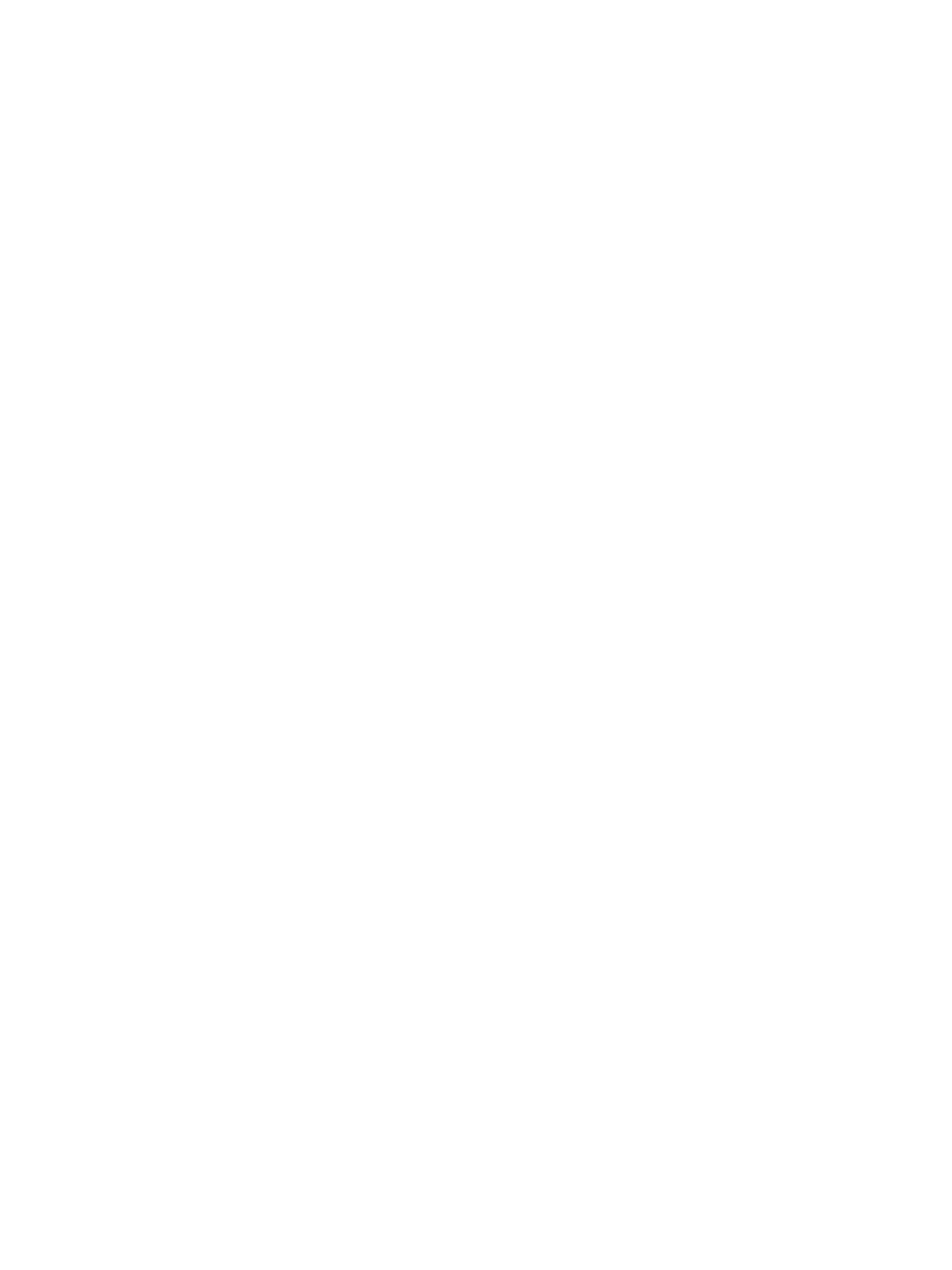
 (176 pages)
(176 pages)







Comments to this Manuals