LG DR385 User Manual
Browse online or download User Manual for DVD players LG DR385. LG DR385 Owner's manual
- Page / 30
- Table of contents
- TROUBLESHOOTING
- BOOKMARKS
- P/NO : MFL56778736 1
- RISK OF ELECTRIC SHOCK 2
- DO NOT OPEN 2
- Contents 4
- Before you start 5
- Remote control 7
- Main Unit 8
- Hooking up the unit 9
- Component connection 10
- Digital audio connection 10
- SCART AV 11
- Adjust the SETUP settings 13
- Using the Home Menu 13
- Adjust the general settings 14
- Adjust the lock settings 15
- Adjust the language settings 15
- Adjust the audio settings 15
- Adjust the recording settings 16
- Adjust the disc settings 16
- Displaying disc information 17
- Play a disc 18
- Playing DivX 20
- Listening to a music 21
- Viewing a photo 22
- Recording 23
- Editing a title 24
- Language Codes 28
- Area Codes 28
- Troubleshooting 29
- Specifications 30
Summary of Contents
DR385ENGLISHP/NO : MFL56778736DR385-S_BFRALLK-ENG 6/13/08 11:29 AM Page 1
10Hooking up the unit - more you can doComponent connectionConnect one end of the component(Y PB PR) cable to the COMPONENT OUT-PUT jack on the unit a
11Connecting a PAY-TV/Canal Plus DecoderYou can watch or record PAY-TV/Canal Plus programmes if you connect adecoder (not supplied) to the unit. Disco
12Auto setup - more you can doAdjust the programmed channelsPress HOME, then use bb BBto select [SETUP] option. Press ENTER while[Start] is selected.
Using the Home Menu - more you can doSetupStart – Displays SETUP menu. (page 13)TV Auto Ch. Scan – Displays [Auto Programming] option in the SETUP Men
Adjust the SETUP settings - more you can doAdjust the general settings Auto Programming – This option automatically scans and sets the availablechanne
Adjust the language settingsDisplay Menu – Select a language for the Setup menu and on-screen display. Disc Menu/Audio/Subtitle – Select a language fo
Adjust the recording settingsRecord Mode Set – Select the picture quality for recording from XP, SP, LP, EPor MLP. See recording time of each mode on
Displaying disc Information - more you can doAdjusting playback menu itemYou can select an item by pressing vV and change or select the setting bypres
Displaying information while watching TVDuring viewing the TV, Press DISPLAY to display the information displayed on-screen.a Indicates disc name and
Pause a playbackPress PAUSE/STEP (X) to pause playback. Press PLAY (NN) to continue play-back.Frame-by-Frame playback Press PAUSE/STEP (X) repeatedly
2CAUTION: TO REDUCE THE RISK OF ELECTRIC SHOCK DO NOT REMOVECOVER (OR BACK) NO USER-SERVICEABLE PARTS INSIDE REFER SER-VICING TO QUALIFIED SERVICE PER
Playing a DivX®movie files - more you can doMovie List menu optionsSelect which file you would like to play from the menu and press ENTER. Anoptions m
Listening to a music - more you can doMusic List menu optionsSelect which file/track you would like to play from the menu and press ENTER. A menu appe
22Viewing a photo - more you can doPhoto List menu optionsSelect which file you would like to show from the menu and press ENTER. A menu appears on th
23Recording - more you can doInstant timer recordingInstant timer recording allow you to make a recording of preset length easily. When the REC is fir
24Timer Recording TroubleshootingEven though the timer is set, the unit will not record when:– There is no disc loaded.– A non-recordable disc is load
25Before editing This unit offers various edit options for various disc types. Before you edit,check the disc type, and select the option available fo
26Time search You can select the start of a title by searching through the time duration. Selecta title that you want to search and press ENTER. Selec
27Naming a titleWhen a title is recorded by this unit, the title name will be named by a number.You can change a title name by using this function.Sel
Language CodesUse this list to input your desired language for the following initial settings: Disc Audio, Disc Subtitle, Disc Menu.Area CodesChoose a
29TroubleshootingGeneralThe power does not turned on.b Plug the power cord into the wall outlet securely.There is no picture.b Select the appropriate
3Copyrights Recording equipment should be used only for lawful copying and you areadvised to check carefully what is lawful copying in the area in wh
SpecificationsGeneralPower requirements AC 200-240V, 50/60 HzPower consumption 15W Dimensions (approx.) 430 X 49 X 245 mm (w x h x d) without footNet
4ContentsBefore you start . . . . . . . . . . . . . . . . . . . . . . . . . . . . . . . . . . .5-6Remote control . . . . . . . . . . . . . . . . . .
Before you startRecordable and Playable discsThis unit can play and record all widely-used DVD types. The table below shows some specific compatibilit
6Notes on discs Depending on the conditions of the recording equipment or the CD-R/RW (orDVD±R/RW) disc itself, some CD-R/RW (or DVD±R/RW) discs cann
7Remote control a POWER: Switches the unit ON or OFF.OPEN/CLOSE: Opens and closes the disc tray.0-9 numerical buttons:
8a11 / I (POWER button)Switches the unit ON or OFF. b Disc TrayInsert a disc here.c OPEN/CLOSE (Z)Opens or closes the disc tray.d Remote SensorPoint
9Hooking up the unita Antenna connectionConnect the TerrestrialTV antenna to theANTENNA IN jack onthe unit.b Antenna connection toyour TVConnect one e
More documents for DVD players LG DR385


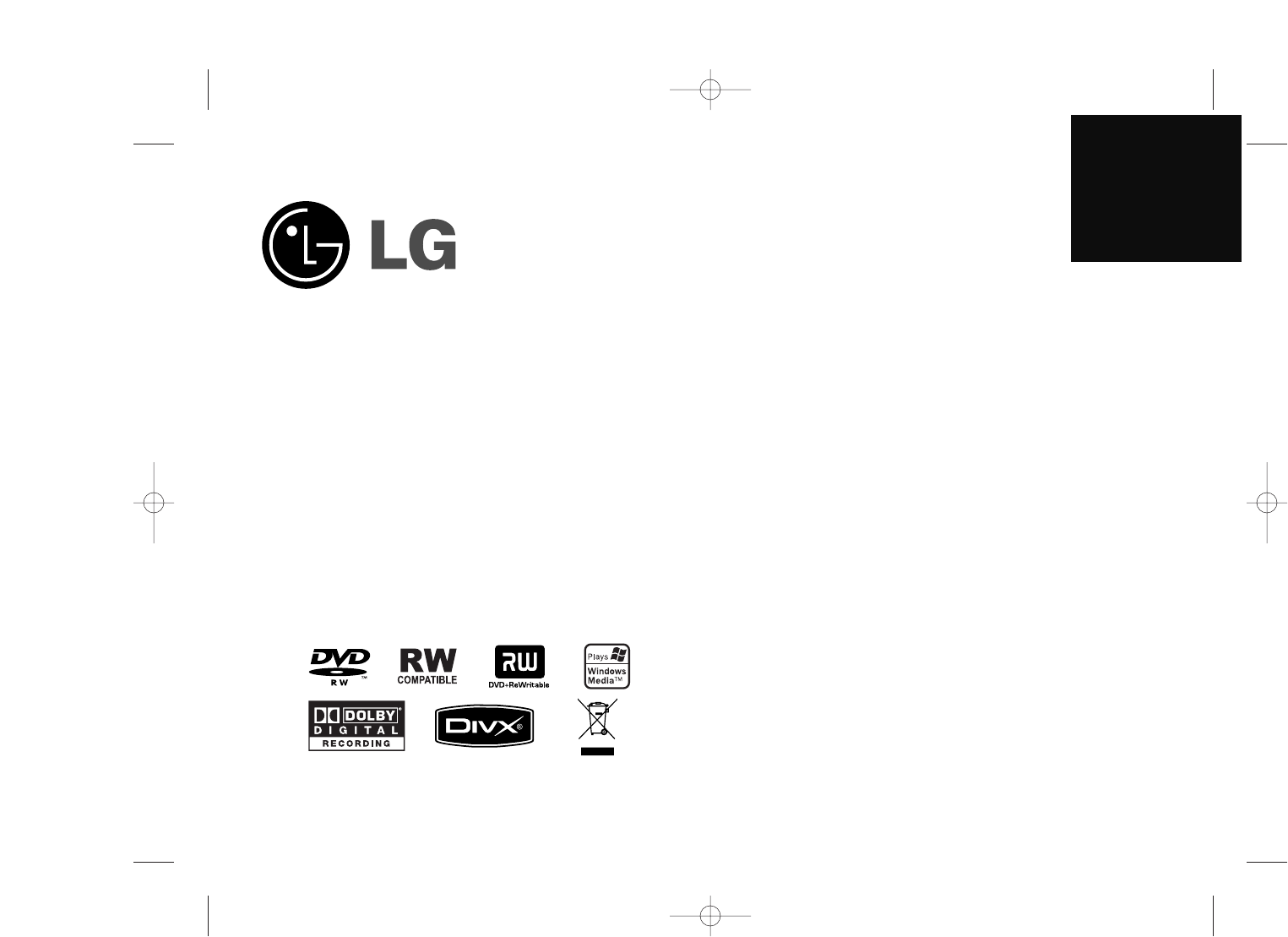
 (25 pages)
(25 pages) (19 pages)
(19 pages) (90 pages)
(90 pages) (35 pages)
(35 pages) (52 pages)
(52 pages)







Comments to this Manuals