LG DH6520T User Manual
Browse online or download User Manual for DVD players LG DH6520T. LG DH6520T Owner's manual
- Page / 44
- Table of contents
- TROUBLESHOOTING
- BOOKMARKS




- DVD Home Theater 1
- Safety Information 2
- Copyrights 3
- Table of Contents 4
- 5 Troubleshooting 5
- 6 Appendix 5
- Unique Features 6
- Accessories 6
- Introduction 7
- Playable file 8
- Requirement 8
- Remote control 9
- Front panel 10
- Rear panel 11
- Assembling the 12
- Attaching the speakers 14
- Positioning the system 15
- Connections to Your 16
- HDMI Out Connection 17
- Video Connection 18
- Video Output 19
- Resolution 19
- Optional Equipment 20
- Connection 20
- USB Connection 21
- Antenna Connection 22
- Adjust the setup 23
- Language 24
- 5.1 Speaker Setup 25
- Lock (Parental Control) 26
- Password 27
- Area Code 27
- DivX VOD 27
- Using the Home Menu 28
- Basic Operations 28
- Other Operations 29
- Marked Playback 31
- Viewing a PHOTO file 32
- Radio Operations 34
- Sound adjustment 35
- Advanced Operations 36
- Troubleshooting 37
- Maintenance 38
- Area Code List 39
- Language code List 40
- Trademarks and 41
- Licenses 41
- Specifications 42
Summary of Contents
DH6520T (DH6520T, S62T1-S/ C, S62S1-W)Please read this manual carefully before operating your set and retain it for future reference.OWNER’S MANUALDV
Getting Started10Getting Started1Front panel1112345678910a Disc Trayb Display window Shows the current status of the unit. c Microphone jacks 1/2 d
Getting Started 11Getting Started1a Power cordb Speaker connectors Connects the speaker cables.c Cooling Fand Antenna Connector FM- Connects the F
2 Connecting12Connecting2ConnectingAssembling the speakerPreparationPoleBaseSpeakerScrewSpeaker cables1. Attach the base to the pole. Be careful with
Connecting 13Connecting24. Thread the speaker wire through the hole in the bottom of the base.Step 4Bottom of base5. Connect the speaker wire to the
Connecting14Connecting2Attaching the speakers to the unit1. Connect the wires to the unit. Match each wire’s colored band to the same colored connect
Connecting 15Connecting2Positioning the systemThe following illustration shows an example of positioning the system. Note that the illustrations in th
Connecting16Connecting2Connections to Your TVMake one of the following connections, depending on the capabilities of your existing equipment. yDependi
Connecting 17Connecting2HDMI Out ConnectionIf you have a HDMI TV or monitor, you can connect it to this unit using a HDMI cable (Type A, High Speed HD
Connecting18Connecting2Video ConnectionConnect the VIDEO OUT jack on the unit to the video in jack on the TV using a video cable.You can hear the soun
Connecting 19Connecting2Resolution SettingThe unit provides several output resolutions for HDMI OUT and COMPONENT VIDEO OUT jacks. You can change the
1 Getting StartedGetting Started2Getting Started1Safety InformationCAUTIONRISK OF ELECTRIC SHOCK DO NOT OPENCAUTION: TO REDUCE THE RISK OF ELECTRIC
Connecting20Connecting2Optional Equipment ConnectionAUX In ConnectionConnect an Output of auxiliary device to the AUX (L/R) INPUT Connector.UnitRedWhi
Connecting 21Connecting2USB ConnectionConnect the USB port of USB Memory (or MP3 player, etc.) to the USB port on the front of the unit.Removing the U
3 System SettingConnecting22Connecting2OPTICAL In connectionConnect an optical output of Unit (or Digital Device etc) to the OPTICAL IN connector.To
3 System SettingSystem Setting 23System Setting3Adjust the setup settingsBy using the Setup menu, you can make various adjustments to items such as p
System Setting24System Setting3LanguageMenu LanguageSelect a language for the Setup menu and then on screen display.Disc Audio/ Disc Subtitle/ Disc Me
System Setting 25System Setting3Audio5.1 Speaker SetupMake the following settings for the built-in 5.1 channel surround decoder.1. Select [5.1 Speake
System Setting26System Setting3DRC (Dynamic Range Control) Make the sound clear when the volume is turned down (Dolby Digital only). Set to [On] for t
4 OperatingSystem Setting 27System Setting3PasswordYou can enter or change password.1. Select [Password] on the [Lock] menu and then press D.2. Press
Operating28Operating4Using the Home Menu1. Press n HOME (主菜单). Displays the [Home Menu].2. Select an option by using AD. 3. Press b ENTER (确定) then s
Operating 29Operating4To Do thisStop Press Z STOP (停止).PlaybackPress d PLAY, MONO/STEREO (播放, 单声道/立体声)..PausePress M PAUSE/STEP (暂停/步距)..Frame-by-Fram
Getting Started 3Getting Started1This device is equipped with a portable battery or accumulator. Safety way to remove the battery or the battery from
Operating30Operating4To display the DVD MenurWhen you play a DVD which contains several menu, you can select the menu you want using the Menu.1. Press
Operating 31Operating4Marked PlaybackutThe mark function enables you to store your favourite les from any disc or USB device in the unit memory.1. S
Operating32Operating4Viewing a PHOTO fileiThis unit can play discs with photo les.1. Select [Photo] on the [Home Menu] and press b ENTER (确定).Moving
Operating 33Operating4Sleep Timer SettingPress SLEEP (睡眠) one or more times to select delay time between 10 and 180 minutes, after the unit will turn
Operating34Operating4Radio OperationsBe sure that both FM aerials are connected. (Refer to the page 22.)Listening to the radio1. Press P RADIO&INP
Operating 35Operating4Sound adjustmentSetting the surround modeThis system has a number of pre-set surround sound elds. You can select a desired soun
5 TroubleshootingOperating36Operating4Advanced OperationsRecording to USBYou can record music or sound source to USB device by connecting the USB to t
5 TroubleshootingTroubleshooting 37Troubleshooting5TroubleshootingPROBLEM CORRECTIONNo power Plug the power cord into the wall outlet securely.No pict
6 AppendixAppendix38Appendix6MaintenanceHandling the UnitWhen shipping the unitPlease save the original shipping carton and packing materials. If you
Appendix 39Appendix6Area Code ListChoose an area code from this list.Area Code Area Code Area Code Area CodeAfghanistan AFArgentina ARAustralia
Table of Contents4Table of Contents1 Getting Started2 Safety Information6 Unique Features6 – Portable In6 – USB Direct Recording6 – Full HD u
Appendix40Appendix6Language code ListUse this list to input your desired language for the following initial settings: [Disc Audio], [Disc Subtitle] a
Appendix 41Appendix6Trademarks and LicensesManufactured under license from Dolby Laboratories. Dolby and the double-D symbol are trademarks of Dolby L
Appendix42Appendix6SpecificationsGeneralPower requirements Refer to main label.Power consumption Refer to main label.Dimensions (W x H x D) (360 x 60.
Appendix 43Appendix6Front SpeakerType 1 way 1 speakerImpedance Rated 3 ΩInput Power 141 WMax. Input Power 282 WNet Dimensions (W x H x D) 250 x 1100 x
DH6520T-F2.DCHNLL_ENG.indd 44 2012-06-18 5:01:49
Table of Contents 51234565 Troubleshooting37 Troubleshooting6 Appendix38 Maintenance38 – Handling the Unit38 – Notes on Discs39 Area Code List40
Getting Started6Getting Started1Unique FeaturesPortable InListens to music from your portable device. (MP3, Notebook, etc)USB Direct RecordingRecords
Getting Started 7Getting Started1IntroductionPlayable DiscsThis unit plays DVD±R/RW and CD-R/RW that contains audio titles, DivX, MP3, WMA and/or JPEG
Getting Started8Getting Started1Playable file RequirementMP3/ WMA music file requirementMP3/ WMA le compatibility with this unit is limited as follow
Getting Started 9Getting Started1Battery InstallationRemove the battery cover on the rear of the Remote Control, and insert one (size AAA) battery wit
More documents for DVD players LG DH6520T

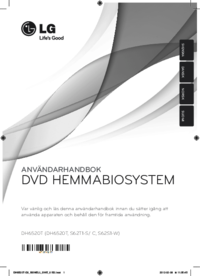






 (20 pages)
(20 pages) (28 pages)
(28 pages) (47 pages)
(47 pages) (64 pages)
(64 pages) (34 pages)
(34 pages)







Comments to this Manuals