LG BP420 User Manual
Browse online or download User Manual for Blu-Ray players LG BP420. LG BP420 Owner’s Manual
- Page / 62
- Table of contents
- TROUBLESHOOTING
- BOOKMARKS




- Network 3D 1
- Blu-ray Disc™ / DVD Player 1
- Safety Information 3
- Notes on Copyrights 4
- Table of Contents 6
- 5 Troubleshooting 7
- 6 Appendix 7
- Introduction 8
- About the “ 9
- ” Symbol Display 9
- Compatibility Notes 9
- File requirement 10
- AVCHD (Advanced Video 11
- Codec High Definition) 11
- About DLNA 12
- Certain System Requirements 12
- Regional Code 12
- System Select 12
- Remote control 13
- Front panel 14
- Rear panel 14
- Connecting to Your TV 15
- What is SIMPLINK? 16
- Video/Audio (Left/Right) 16
- Connection 16
- Resolution Setting 17
- Connecting to an 18
- Amplifier 18
- Digital Audio Output 19
- 2 Channel Audio Output 19
- Connecting to your 20
- Home Network 20
- Advanced Setting 21
- Notes on Network Connection 22
- USB device connection 23
- Settings 24
- Adjust the Setup Settings 25
- [DISPLAY] Menu 25
- [LANGUAGE] Menu 27
- [AUDIO] Menu 27
- Sampling Freq 28
- (Digital Audio Output) 28
- DRC (Dynamic Range Control) 28
- [LOCK] Menu 29
- [NETWORK] Menu 30
- [OTHERS] Menu 30
- General Playback 32
- Playing Blu-ray 3D disc 33
- Enjoying BD-Live™ 33
- Playing a file on a network 34
- Advanced Playback 36
- Changing content list view 37
- Selecting a subtitle file 37
- Options while viewing a photo 38
- On-Screen display 39
- Audio CD recording 42
- Using the Premium 43
- Using the LG Apps 43
- Signing in 44
- Managing my Apps 44
- Troubleshooting 45
- Symptom Cause & Solution 46
- Customer Support 47
- Open source software notice 47
- Controlling a TV with 48
- Network Software 49
- About Nero 51
- MediaHome 4 51
- Essentials 51
- Sharing files and folders 52
- Area Code List 53
- Language code List 54
- Trademarks and 55
- Licenses 55
- Cinavia Notice 56
- Audio Output Specifications 57
- Specifications 59
- Maintenance 60
- Important Information 61
- Relating to Network 61
- Services 61
Summary of Contents
OWNER’S MANUALNetwork 3D Blu-ray Disc™ / DVD Player Please read this manual carefully before operating your set and retain it for future reference.B
Getting Started10Getting Started1File requirementMovie filesFile LocationFile ExtensionCodec Format Audio Format SubtitleDisc, USB“.avi”, “.divx”, “
Getting Started 11Getting Started1 yThe le name is limited to 180 characters. yMaximum les/Folder: Less than 2000 (total number of les and folders
Getting Started12Getting Started1About DLNAThis Player is a DLNA Certied digital media player that can display and play movie, photo and music conten
Getting Started 13Getting Started1Battery InstallationRemove the battery cover on the rear of the Remote Control, and insert two R03 (size AAA) batter
Getting Started14Getting Started1Front panela Disc Trayb Display Windowc Remote Sensord B (OPEN/CLOSE)e N (PLAY / PAUSE) f Z (STOP)g USB Porth 1 (
Connecting 15Connecting2Connecting to Your TVMake one of the following connections, depending on the capabilities of your existing equipment. yHDMI co
Connecting16Connecting2 yIf a connected HDMI device does not accept the audio output of the player, the HDMI device’s audio sound may be distorted or
Connecting 17Connecting2Resolution SettingThe player provides several output resolutions for HDMI OUT jack. You can change the resolution using [Setup
Connecting18Connecting2Connecting to an AmplifierMake one of the following connections, depending on the capabilities of your existing equipment. yHDM
Connecting 19Connecting2Connecting to an Amplifier via Digital Audio OutputConnect the player’s DIGITAL AUDIO OUT jack to the corresponding in jack (O
Connecting20Connecting2Connecting to your Home NetworkThis player can be connected to a local area network (LAN) via the LAN port on the rear panel.
Connecting 21Connecting21. Select [Connection Setting] option in the [Setup] menu then press ENTER (b). 2. Read the preparations for the network set
Connecting22Connecting2Notes on Network Connection yMany network connection problems during set up can often be xed by re-setting the router or modem
Connecting 23Connecting2USB device connectionThis player can play movie, music and photo les contained in the USB device.Playback content in the USB
3 System SettingSystem Setting24System Setting3SettingsInitial SetupWhen you turn on the unit for the rst time, the initial setup wizard appears on
System Setting 25System Setting3Adjust the Setup SettingsYou can change the settings of the player in the [Setup] menu.1. Press HOME (n).2. Use A/D t
System Setting26System Setting3ResolutionSets the output resolution of the HDMI video signal. Refer to page 17 for details about the resolution setti
System Setting 27System Setting3[LANGUAGE] Menu Display MenuSelect a language for the [Setup] menu and on-screen display.Disc Menu/Disc Audio/ Disc Su
System Setting28System Setting3Sampling Freq. (Digital Audio Output)[192 kHz]Select this if your A/V Receiver or Amplier is capable of handling 192
System Setting 29System Setting3[LOCK] MenuThe [LOCK] settings aect only BD-ROM and DVD playback.To access the any features in [LOCK] settings, you m
Getting Started 3Getting Started1Safety InformationCAUTIONRISK OF ELECTRIC SHOCK DO NOT OPENCAUTION: TO REDUCE THE RISK OF ELECTRIC SHOCK DO NOT REMO
System Setting30System Setting3[NETWORK] MenuThe [NETWORK] settings are needed to use the software update, BD-Live and on-line content services.Conne
System Setting 31System Setting3Network PlayThis function allows you to control the playback of media streamed from DLNA media server by a DLNA certi
4 OperatingOperating32Operating4General PlaybackUsing [HOME] menuThe home menu appears when you press HOME (n). Use W/S/A/D to select a category and p
Operating 33Operating4Playing Blu-ray 3D disceThis player can play the Blu-ray 3D discs which contains separate views for the left and right eyes. Pre
Operating34Operating4Playing a file on a network serveryuiThis player can play video, audio and photo les located in a DLNA server through your home
Operating 35Operating4Basic operations for photo contentTo play a slide showPress d (PLAY) to start slide show.To stop a slide showPress Z (STOP) whil
Operating36Operating4Advanced PlaybackRepeat Playbackerotu yDuring playback, press REPEAT (h) repeatedly to select a desired repeat mode. Blu-ray Disc
Operating 37Operating4Changing content list view yuiOn the [Movie], [Music] or [Photo] menu, you can change the content list view.Method 1Press red (R
Operating38Operating4Options while viewing a photoiYou can use various options during viewing a photo in full screen.1. While viewing a photo in full
Operating 39Operating4On-Screen displayYou can display and adjust various information and settings about the content.Displaying content information on
Getting Started4Getting Started1This device is equipped with a portable battery or accumulator. Safety way to remove the battery or the battery from t
Operating40Operating4Playing from selected time eroy1. Press INFO/MENU (m) during playback. The time search box shows the elapsed playing time.2. S
Operating 41Operating4Changing the TV Aspect RatioeoyYou can change the TV aspect ratio setting while playback.1. During playback, press INFO/MENU (m
Operating42Operating4Audio CD recordingYou can record one desired track or all of the tracks in Audio CD to a USB storage device.1. Insert a USB stor
Operating 43Operating4Using the PremiumYou can use various content services via Internet with the Premium feature.1. Check the network connection and
Operating44Operating4Signing inTo use the [LG Apps] feature, you need to sign in with your account.1. On the [LG Apps] or [My Apps] screen, press red
5 TroubleshootingTroubleshooting 45Troubleshooting5TroubleshootingGeneralSymptom Cause & SolutionThe Power does not turned on. yPlug the power c
Troubleshooting46Troubleshooting5NetworkSymptom Cause & SolutionBD-Live feature does not work. yThe connected USB storage may not have enough sp
Troubleshooting 47Troubleshooting5PictureSymptom Cause & SolutionThere is no picture. ySelect the appropriate video input mode on the TV so the
6 Appendix Appendix48Appendix6Controlling a TV with the Supplied Remote ControlYou can control your TV using the buttons below.By pressing You can1 (T
Appendix 49Appendix6Network Software UpdateNetwork update notificationFrom time to time, performance improvements and/or additional features or servic
Getting Started 5Getting Started1Important Notice for TV colour systemThe colour system of this player diers according to currently playing discs.For
Appendix50Appendix64. If newer version exists, the message “Do you want to update?” appears. 5. Select [OK] to start update. (Selecting [Cancel] wil
Appendix 51Appendix6About Nero MediaHome 4 EssentialsNero MediaHome 4 Essentials is a software for sharing movie, music and photo les stored on your
Appendix52Appendix69. If you want to take part in the anonymous collection of data, select the check box and click the [Next] button.10. Click the [E
Appendix 53Appendix6Area Code ListChoose an area code from this list.Area Code Area Code Area Code Area CodeAfghanistan AFArgentina ARAustralia
Appendix54Appendix6Language code ListUse this list to input your desired language for the following initial settings: [Disc Audio], [Disc Subtitle] a
Appendix 55Appendix6Trademarks and Licenses Blu-ray Disc™, Blu-ray™, Blu-ray 3D™, BD-Live™, BONUSVIEW™ and the logos are trademarks of the
Appendix56Appendix6Cinavia NoticeThis product uses Cinavia technology to limit the use of unauthorized copies of some commercially-produced lm and vi
Appendix 57Appendix6Audio Output Specifications*1 The secondary and interactive audio may not be included in the output bitstream if [Digital Output]
Appendix58Appendix6 yThe audio is outputted as PCM 48 kHz/16 bit for MP3/WMA le and PCM 44.1kHz/16 bit for Audio CD while playback. yYou must select
Appendix 59Appendix6SpecificationsGeneralPower requirements Refer to main label on the rear panel.Power consumption 12 WDimensions (W x H x D) Approx.
Table of Contents6Table of Contents1 Getting Started3 Safety Information8 Introduction8 – Playable Discs and symbols used in this manual9 – Abou
Appendix60Appendix6MaintenanceHandling the UnitWhen shipping the unitPlease save the original shipping carton and packing materials. If you need to sh
Appendix 61Appendix6Important Information Relating to Network ServicesAll information, data, documents, communications, downloads, les, text, images,
Table of Contents 712345643 Using the LG Apps 44 – Signing in44 – Managing my Apps5 Troubleshooting45 Troubleshooting45 – General46 – Network47
Getting Started8Getting Started1IntroductionPlayable Discs and symbols used in this manualMedia/Term Logo Symbol DescriptionBlu-raye yDiscs such as mo
Getting Started 9Getting Started1 yDepending on the conditions of the recording equipment or the CD-R/RW (or DVD±R/RW) disc itself, some CD-R/RW (or D
More documents for Blu-Ray players LG BP420




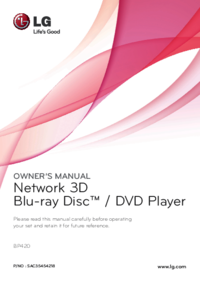




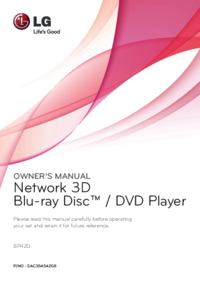
 (72 pages)
(72 pages) (78 pages)
(78 pages) (72 pages)
(72 pages) (79 pages)
(79 pages)







Comments to this Manuals